This article will describe how to set up and integrate Filevine with Medchart. In order to integrate Filevine with Medchart, you must use Filevine API v2 to prepare and set up your Filevine Organization.
Please follow the steps below to successfully set up Filevine with Medchart.
1. Follow Filevine's instructions on how to Set Up API v2. You can find those instructions here: https://support.filevine.com/hc/en-us/articles/360032298611-Setting-Up-API-v2
If you experience any issues on the Filevine portal while completing those steps, please contact support@filevine.com for assistance.
2. Once you have completed the tasks outlined in the above-linked article, go to https://portal.filevine.ca/
3. Click Users.

4. Click "+ Add User"

5. Depending on your Filevine URL please enter the following user:
a. If you have access to portal.filevine.io you need to invite "api@medchart.ca";
b. If you have access to portal.filevine.ca you need to invite "integration@medchart.ca";
Please note the following -
a. If you’re a client from the United States of America with access to portal.filevine.io you need to invite "api@medchart.ca";
b. If you’re a Canadian client with access to portal.filevine.ca you need to invite "integration@medchart.ca";
6. Select all roles (ctrl + click to select multiple roles) and click Save.

7. Contact Medchart - Upon completion of all the steps described above, please contact either support@medchart.ca. We will forward the request to integrate to our Development team.
Congratulations! You are all set!