NOTE: You cannot submit this request unless there is a signed copy of the Saskatchewan MS Authorization on your client's profile.
1. Go to your client's profile. Enter their name in the search bar at the top of the screen and click the entry.
2. Click the New Request button in the top right corner of the client's profile.

3. Enter "saskatchewan medical statment" in the Search New Provider search bar and click Search.

4. Click the entry for your type of request - MVA & Other requests OR Slip and Fall requests.

5. Review the details and click Select if you have chosen the correct type.

6. Choose the date range you require records for. Please note that the date range is automatically set to 7 years back from today's date, which is furthest back you can request for. Click Next.
7. At this point you can either Sign & Submit your request or Add [it] to Action Items.
Sign & Submit: Immediately witness the authorization and submit the request for processing. Please note that you will only be able to use this option if you have a signed MS authorization on file for this client.
Add to Action Items: Move the request to Action Items to sign and submit the request at a later time/date.

Congratulations! You have successfully created a request for Saskatchewan Medical Statement (MS) Records.
If you have any questions about this process or others, please reach out to your Customer Success Manager at support@medchart.ca