1. Enter your client's name in the search bar at the top of the page and click on the result.

2. Click the Options button and select Consents.

3. Click the Request e-signature button below the Consents table.

4. Select the authorizations needed for your Client then click Email client to e-sign.

5. An email will be sent to the Client to provide their signature. They will be asked to enter their date of birth to verify their identity and then they will be asked to sign the consents electronically.
6. When the Client has signed, the authorizations will automatically be uploaded into Medchart and you will be sent an email notification stating the authorizations have been signed.
Good job! You have successfully completed requesting an e-signature from your client via email!
If you have questions or feedback, please feel free to reach out to us at support@medchart.ca.